View Bookmarks
View Bookmarks
Section titled “View Bookmarks”Note: First-time access requires bookmark access permission authorization.
VertiTab provides two convenient ways to view and manage your bookmarks.
1. Multi-Function Navigation Bar
Section titled “1. Multi-Function Navigation Bar”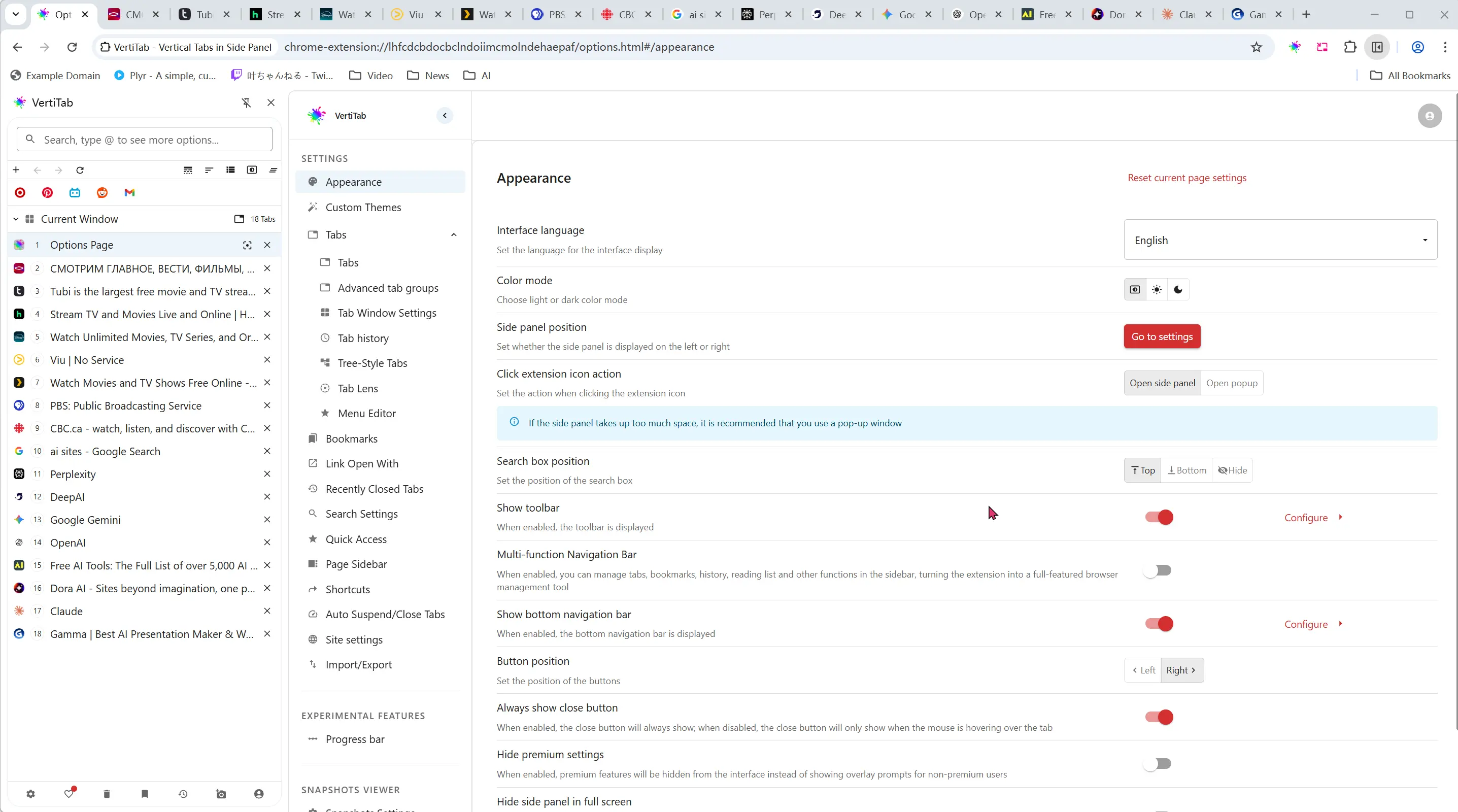
Location: Options Page → Appearance → Multi-Function Navigation Bar (disabled by default)
When this option is enabled:
- You can manage tabs, bookmarks, history, reading list, and other features directly in the sidebar
- Transforms the extension into a full-featured browser management tool
- Provides persistent display for easy access
How to enable:
- Go to the VertiTab options page
- Navigate to
Appearancesettings - Enable
Multi-Function Navigation Bar - The sidebar will now display additional navigation options for comprehensive browser management
2. Bottom Navigation Bar - Bookmarks Button
Section titled “2. Bottom Navigation Bar - Bookmarks Button”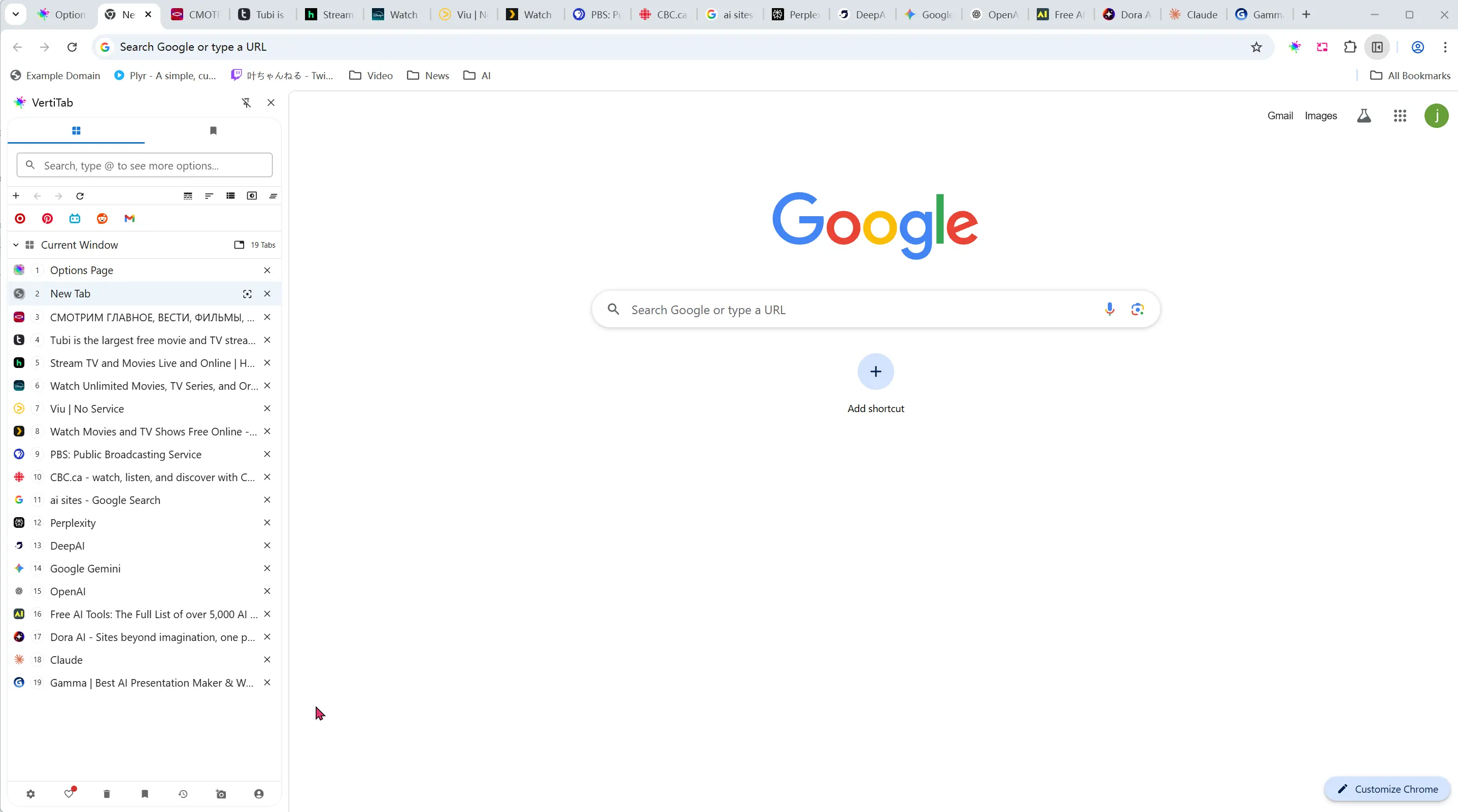
Location: Bottom navigation bar in the VertiTab sidebar
How to use:
- Look for the bookmarks button in the bottom navigation bar
- Click the bookmarks button
- A bookmarks drawer will pop up for temporary access
- Browse and access your saved bookmarks
This method is ideal for quick, temporary access to your bookmarks without permanently changing the sidebar layout.
Benefits
Section titled “Benefits”- Persistent Access: Multi-function navigation bar provides always-visible bookmark management
- Quick Access: Bottom navigation provides instant temporary access
- Full Management: Comprehensive bookmark organization and management capabilities
- Integrated Experience: Seamlessly manage bookmarks alongside other browser functions
