How to Use Tab Panels
How to Use Tab Panels
Section titled “How to Use Tab Panels”Getting Started
Section titled “Getting Started”Enable Tab Panels
Section titled “Enable Tab Panels”- Open browser extension settings
- Navigate to Tab Panel section
- Toggle Enable Tab Panel to ON
- Choose panel position (left or right sidebar)
Understanding Panel Types
Section titled “Understanding Panel Types”Built-in Panels (Free)
Section titled “Built-in Panels (Free)”All users have access to three built-in panels:
- All Tabs: View all open tabs across windows
- Active Tabs: See only active (non-suspended) tabs
- Recent Tabs: Access recently visited tabs
Custom Panels (Premium)
Section titled “Custom Panels (Premium)”Custom panel creation requires a premium subscription:
- Temporary Panels: Auto-deleted when all tabs are closed
- Favorite Panels: Persist even when empty, with URL restoration
Basic Panel Operations
Section titled “Basic Panel Operations”Switching Between Panels
Section titled “Switching Between Panels”- Click any panel button in the sidebar to switch views
- The active panel is highlighted with a border
- Only tabs belonging to the selected panel are displayed
Pin/Unpin Panel List
Section titled “Pin/Unpin Panel List”- Pinned: Panels always visible in sidebar
- Unpinned: Panels show only on hover over sidebar edge
- Click the pin icon to toggle between states
Creating Custom Panels (Premium Only)
Section titled “Creating Custom Panels (Premium Only)”Create New Panel
Section titled “Create New Panel”- Click the + button in the panel list
- Free users: Will be prompted to upgrade to premium
- Premium users: A new temporary panel is created with default settings
- The current active tab is automatically added if enabled in settings
Edit Panel Properties
Section titled “Edit Panel Properties”- Right-click any custom panel
- Select Edit Panel
- Modify:
- Panel name
- Icon (choose from available icon set)
- Color
- Description (optional)
Convert Panel Types
Section titled “Convert Panel Types”- Temporary to Favorite: Right-click panel → Convert to Favorite Panel
- Favorite to Temporary: Right-click panel → Convert to Temporary Panel
Managing Tabs in Panels
Section titled “Managing Tabs in Panels”Adding Tabs to Panels
Section titled “Adding Tabs to Panels”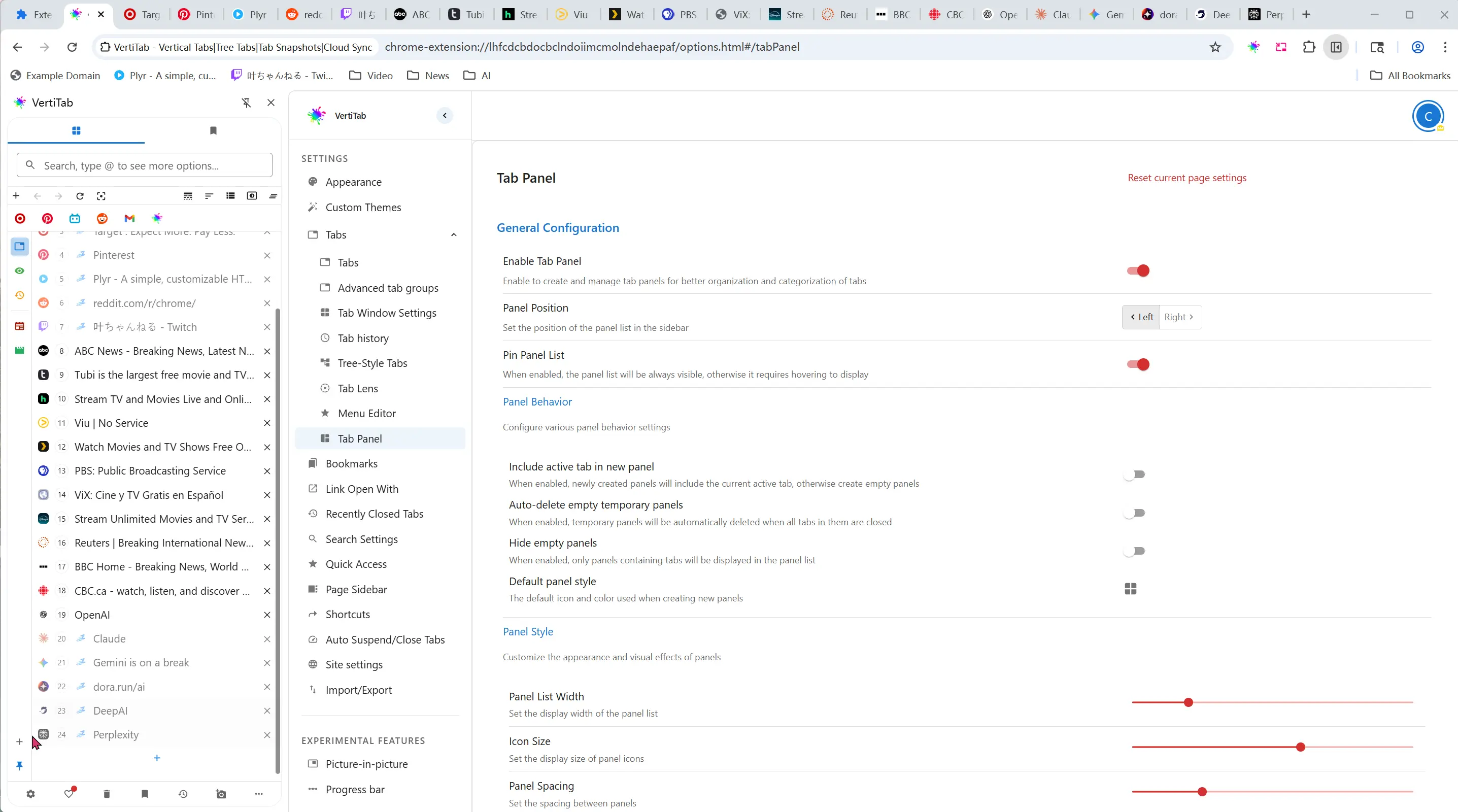
- Drag-and-drop: Drag tabs onto panel icons to organize them instantly
- Right-click menu: Right-click any tab → Move to Panel → select target panel
- For multiple tabs: Select tabs → right-click → Move to Panel
- Note: Built-in panels automatically include tabs based on their criteria
Removing Tabs from Panels
Section titled “Removing Tabs from Panels”- Individual removal: Right-click tab in panel → Remove from Panel
- Clear all tabs: Right-click panel → Clear Tabs in Panel (tabs remain open)
- Close all tabs: Right-click panel → Close All Tabs in Panel (tabs are closed)
Empty Panel Actions
Section titled “Empty Panel Actions”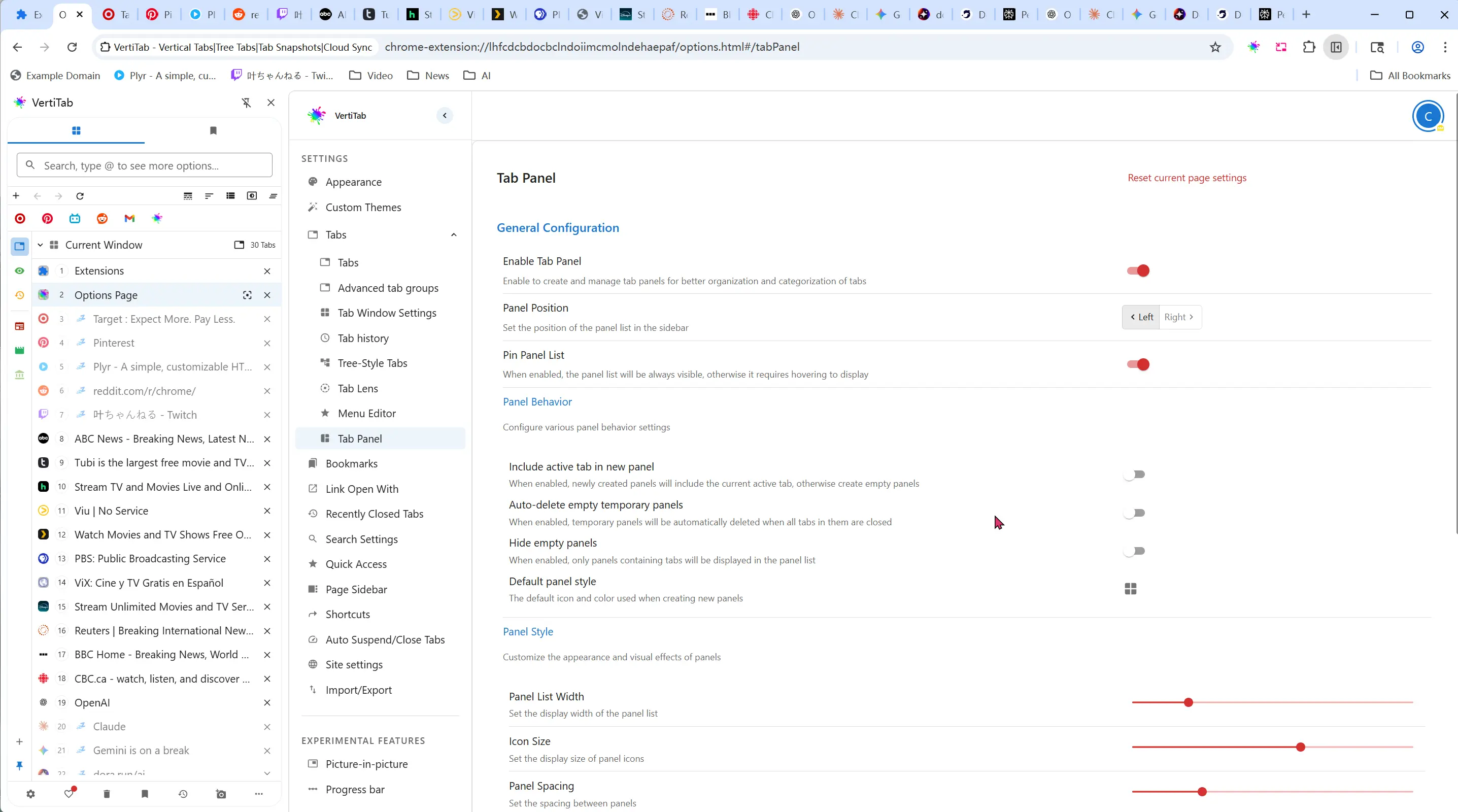
When a panel is empty, you’ll see:
- “No tabs in this panel” message
- Create New Tab button (adds new tab to current panel)
- Auto-cleanup: Temporary panels are automatically deleted when all tabs are closed
Favorite Panel Features (Premium)
Section titled “Favorite Panel Features (Premium)”Save Current Tabs
Section titled “Save Current Tabs”- Right-click the favorite panel
- Select Save Tabs in Panel
- Current tabs are saved as URLs for future restoration
Restore Saved Tabs
Section titled “Restore Saved Tabs”- Right-click the favorite panel
- Select Restore Panel’s Saved Tabs
- Saved URLs are reopened as new tabs
Manage Saved URLs
Section titled “Manage Saved URLs”- View saved URLs in the panel interface
- Click Open All URLs to restore all saved tabs
- Individual URLs can be opened by clicking them
Panel Management
Section titled “Panel Management”Panel Positioning
Section titled “Panel Positioning”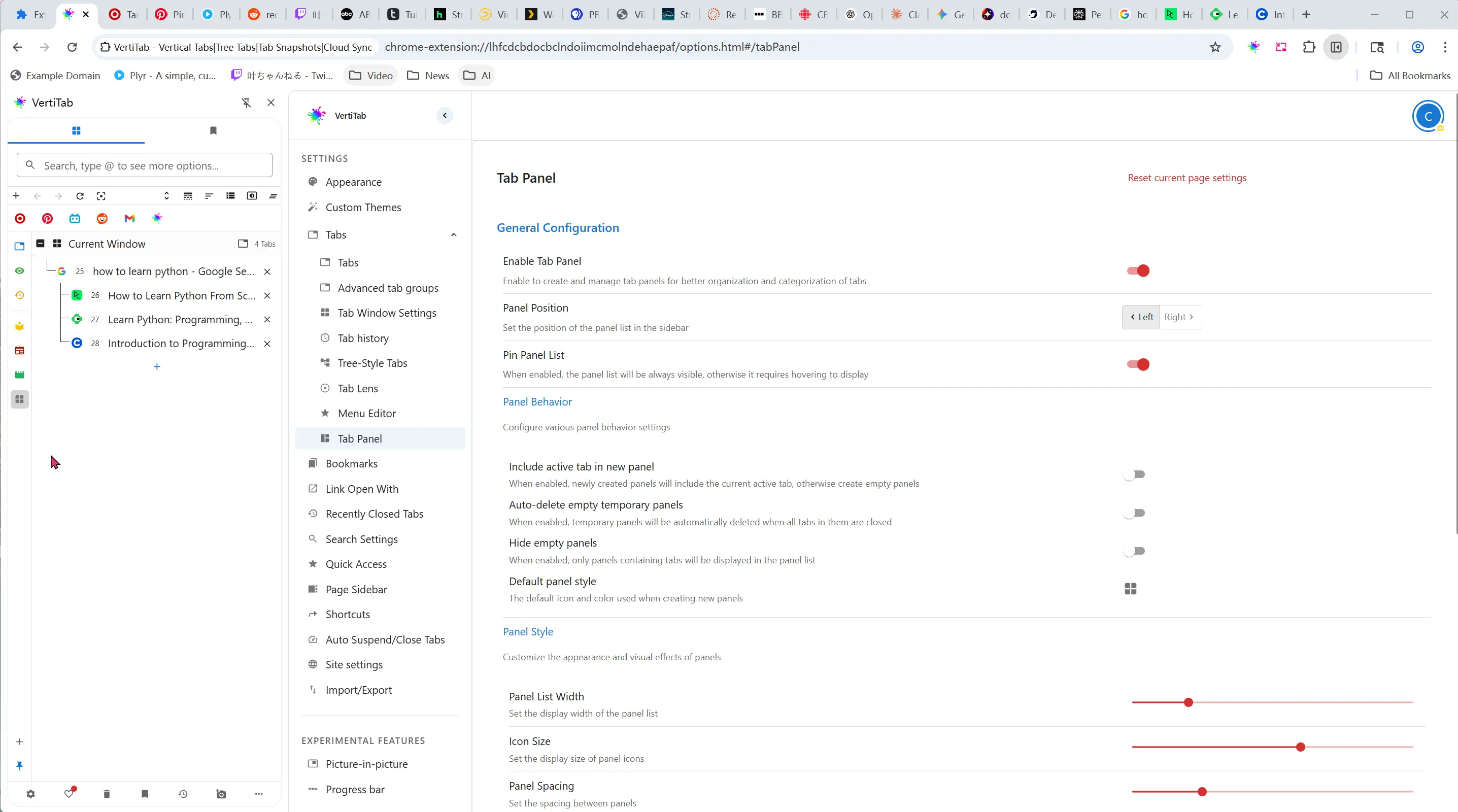
- Configure panel layout: Right-click panel area → choose left or right side positioning
- Move panels: Right-click → Move to Left/Right
- Reorder panels: Drag panels up/down in the list (if supported)
Panel Visibility
Section titled “Panel Visibility”- Hide empty panels: Enable in settings to show only panels with tabs
- Show/hide empty panels: Right-click panel area → toggle option
Delete Panels
Section titled “Delete Panels”- Right-click the custom panel
- Select Delete Panel
- Confirm deletion in the dialog
Settings Configuration
Section titled “Settings Configuration”Panel Behavior
Section titled “Panel Behavior”- Include active tab in new panels: Auto-add current tab when creating panels
- Auto-delete empty temporary panels: Remove temporary panels when all tabs are closed
- Hide empty panels: Only show panels containing tabs
- Default panel style: Set default icon and color for new panels
Visual Customization
Section titled “Visual Customization”- Panel position: Left or right sidebar
- Panel width: Adjust sidebar panel list width
- Icon size: Configure panel icon display size
- Spacing: Set gaps between panel buttons
Built-in Panel Configuration
Section titled “Built-in Panel Configuration”- Enable/disable specific built-in panels
- Customize appearance: Set icons and colors for each built-in panel
- Special conditions: Configure when panels appear (e.g., Active Tabs only when suspended tabs exist)
Tips for Effective Use
Section titled “Tips for Effective Use”Workflow Organization
Section titled “Workflow Organization”- Use All Tabs for general browsing overview
- Switch to Active Tabs when you have many suspended background tabs
- Use Recent Tabs to quickly return to recently visited pages
Premium Panel Strategies
Section titled “Premium Panel Strategies”- Create temporary panels for short-term projects
- Use favorite panels for recurring workflows
- Save important tab collections before closing browser sessions
- Organize panels by project, context, or task type
