Closing Tabs
Closing Tabs
Section titled “Closing Tabs”VertiTab provides multiple ways to close tabs efficiently, from single tab operations to bulk closing and specialized tree-based closing.
Closing Single Tabs
Section titled “Closing Single Tabs”Basic Closing Methods
Section titled “Basic Closing Methods”X Button Closing
- Click the X button on any tab in the sidebar to close it immediately
- This is the most direct method for closing individual tabs
Middle Mouse Button (Default: Enabled)
Section titled “Middle Mouse Button (Default: Enabled)”- Middle-click any tab to close it
- This setting is enabled by default for quick tab management
- Can be disabled in Settings > Tabs if preferred
Double-Click Closing (Default: Disabled)
Section titled “Double-Click Closing (Default: Disabled)”- When enabled, double-clicking a tab will close it
- Important: Enabling this option introduces a 300ms delay when single-clicking to activate tabs
- Must be enabled in Settings > Tabs due to the activation delay
- Useful for users who prefer this closing method despite the trade-off
Right-Click Context Menu
Section titled “Right-Click Context Menu”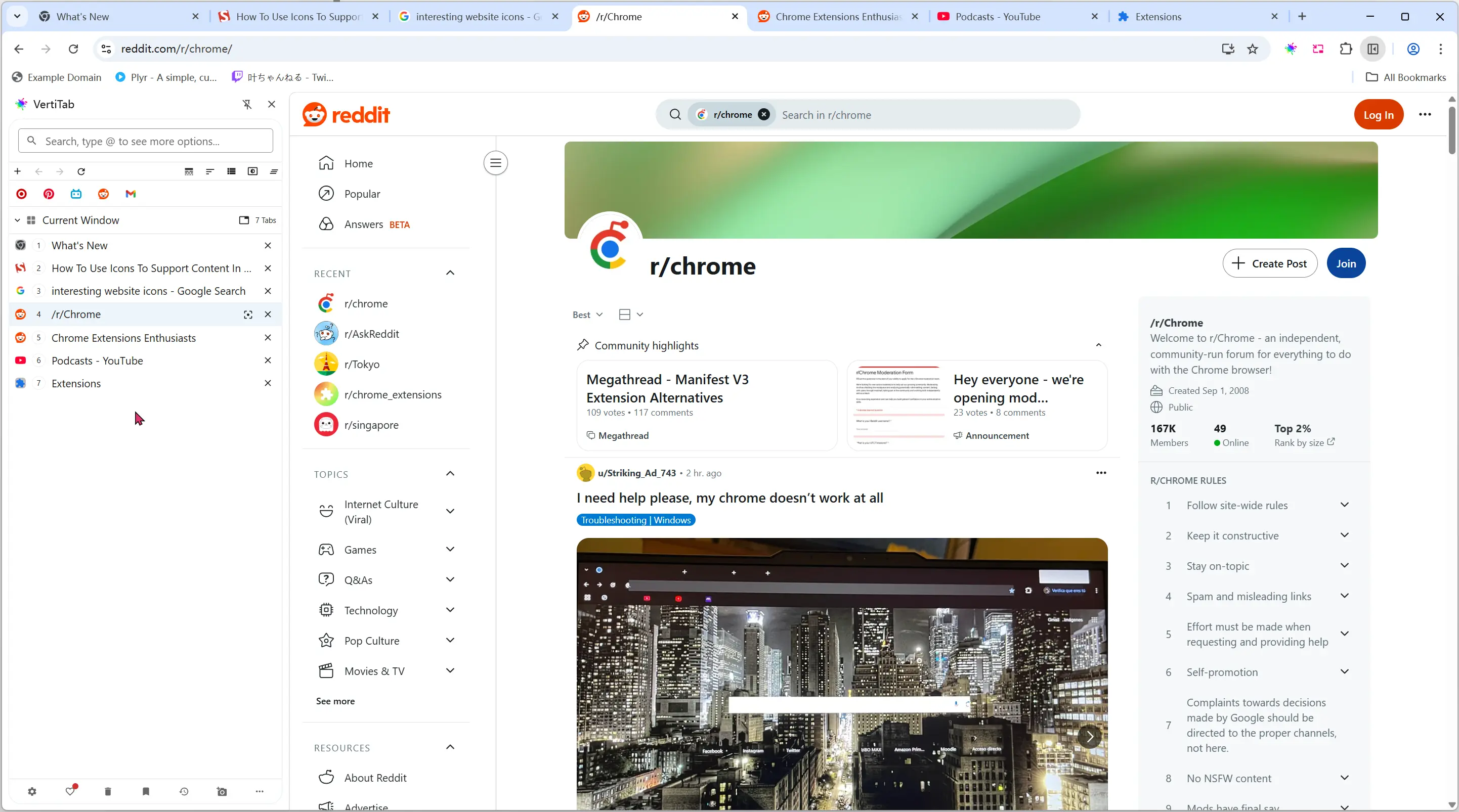
Right-click any tab to access advanced closing options:
Basic Closing
Section titled “Basic Closing”- Close Tab (Ctrl+W when active): Close the selected tab
Close Other Tabs**: Close all tabs except the selected one
Section titled “Close Other Tabs**: Close all tabs except the selected one”Site-Based Closing
Section titled “Site-Based Closing”Close Same Site Tabs**
Section titled “Close Same Site Tabs**”- Close all tabs from the same domain/website
Close Same Site Other Tabs
Section titled “Close Same Site Other Tabs”- Close all other tabs from the same domain, keeping the selected one
Tree-Based Closing (Tree View Only)
Section titled “Tree-Based Closing (Tree View Only)”Close Tab Tree
Section titled “Close Tab Tree”- Close the selected tab and all its children in the tree hierarchy
Close Children Tabs
Section titled “Close Children Tabs”- Close only the child tabs, keeping the parent tab open
All closing operations that affect multiple tabs will show a confirmation dialog to prevent accidental closure.
Closing Multiple Tabs
Section titled “Closing Multiple Tabs”Multi-Selection Closing
Section titled “Multi-Selection Closing”-
Select Multiple Tabs:
- Box Selection: Drag across multiple tabs to select them
- Ctrl/⌘ + Click: Add individual tabs to selection
- Shift + Click: Select a range of tabs
-
Closing Options:
- Right-click on any selected tab and choose “Close Tab” to close all selected tabs
- Right-click and choose “Close Other Tabs” to close everything except the selected tabs
- Keyboard Shortcut: Press Shift + W to close all selected tabs
Quick Multi-Tab Closing
Section titled “Quick Multi-Tab Closing”- Select All (Ctrl/⌘ + A): Select all visible tabs, then use closing options
- Inverse Selection: Select unwanted tabs, use inverse selection, then close others
Closing Tab Groups
Section titled “Closing Tab Groups”Group Deletion
Section titled “Group Deletion”- Right-click on any tab group header
- Select Delete Group from the context menu
- This will:
- Remove the group structure
- Close all tabs within the group
- Show a confirmation dialog for safety
::: warning Group Deletion Deleting a group closes all tabs within it permanently. This action cannot be undone. :::
Tree View Closing
Section titled “Tree View Closing”When using Tree View, additional closing options become available:
Parent-Child Closing Behavior
Section titled “Parent-Child Closing Behavior”Close Tree with Parent (Premium Feature)
- Available in Settings > Tree View (requires premium subscription)
- When enabled: Closing a parent tab automatically closes all its children
- When disabled: Children become independent when parent is closed
- Default: Disabled
Tree Closing Actions
Section titled “Tree Closing Actions”Using the X Button in Tree View
- Clicking the X button on a parent tab closes the entire tree (parent + all children)
- Children are closed recursively, maintaining tree hierarchy
Context Menu Tree Options
- Close Tab Tree: Closes the selected tab and all descendants
- Close Children Tabs: Closes only the child tabs, preserving the parent
Tree Closing Scenarios
Section titled “Tree Closing Scenarios”- Root Tab Closure: When closing a root tab, all its descendants are affected based on settings
- Child Tab Closure: Closing a child tab only affects that branch of the tree
- Middle Level Closure: Children of the closed tab become children of the grandparent
Close Duplicate Tabs
Section titled “Close Duplicate Tabs”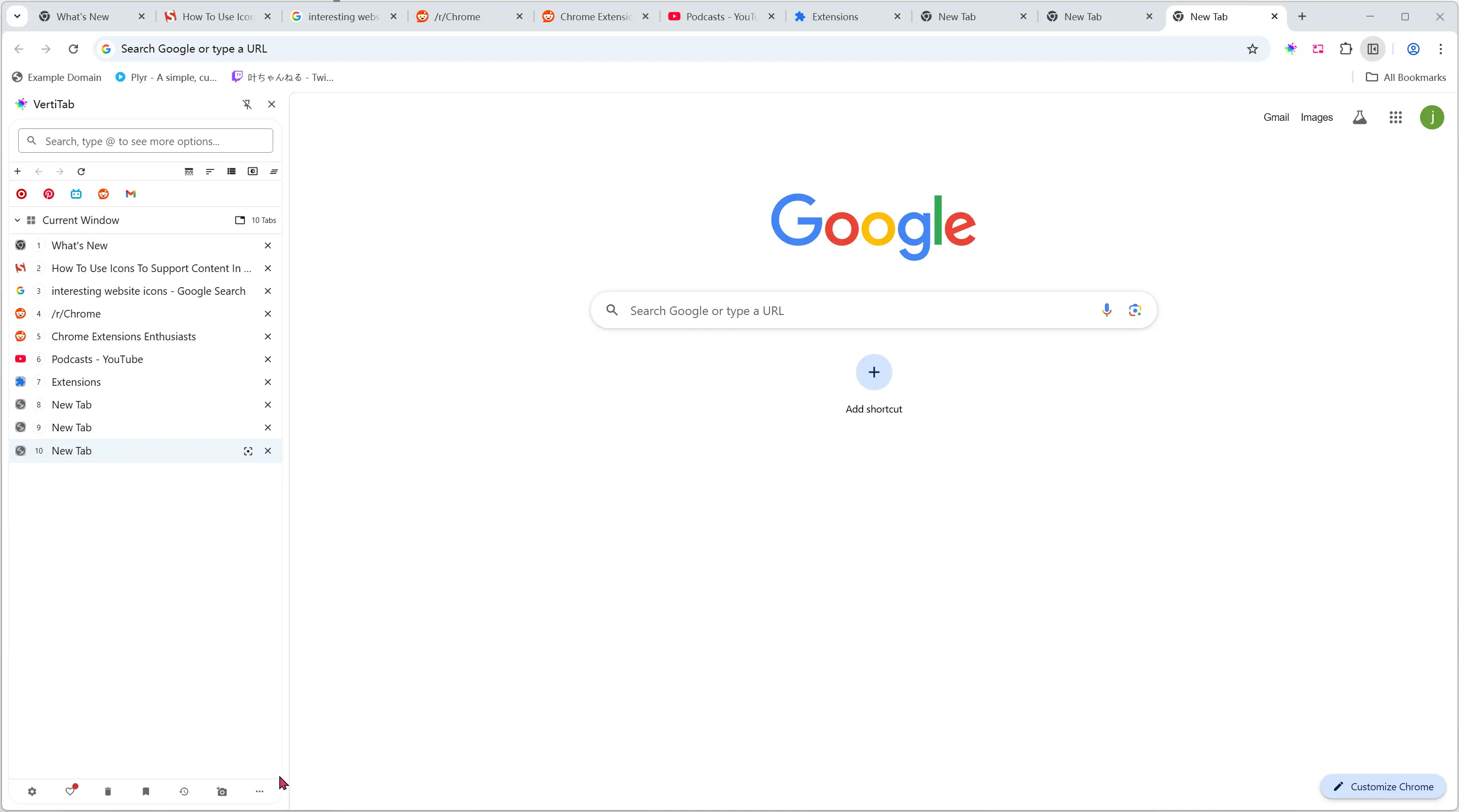
Click the three dots (more menu) in the bottom right corner to access additional closing options:
- Close Duplicate Tabs: Automatically closes duplicate tabs based on URL matching Right-click on any window header to access window-level closing options:
- Close Duplicate Tabs: Closes duplicate tabs within the window based on URL
Settings and Customization
Section titled “Settings and Customization”Tab Closing Settings
Section titled “Tab Closing Settings”Access via Settings > Tabs:
- Middle Click Close Tab: Enable/disable middle-click closing
- Double Click Close Tab: Enable/disable double-click closing (adds 300ms delay)
Tree Closing Settings (Premium)
Section titled “Tree Closing Settings (Premium)”Access via Settings > Tree View:
- Close Tree with Parent: Automatically close children when parent closes
- Requires premium subscription for access
Advanced Closing Features
Section titled “Advanced Closing Features”More Menu Options
Section titled “More Menu Options”Click the three dots (more menu) in the bottom right corner to access additional closing options:
- Close All Discarded Tabs: One-click closing of all hibernated/sleeping tabs
Window Header Context Menu
Section titled “Window Header Context Menu”Right-click on any window header to access window-level closing options:
- Close Window: Closes all tabs in the current window
- Close All Discarded Tabs: Closes all hibernated tabs within the window
Clear Tabs Toolbar Feature
Section titled “Clear Tabs Toolbar Feature”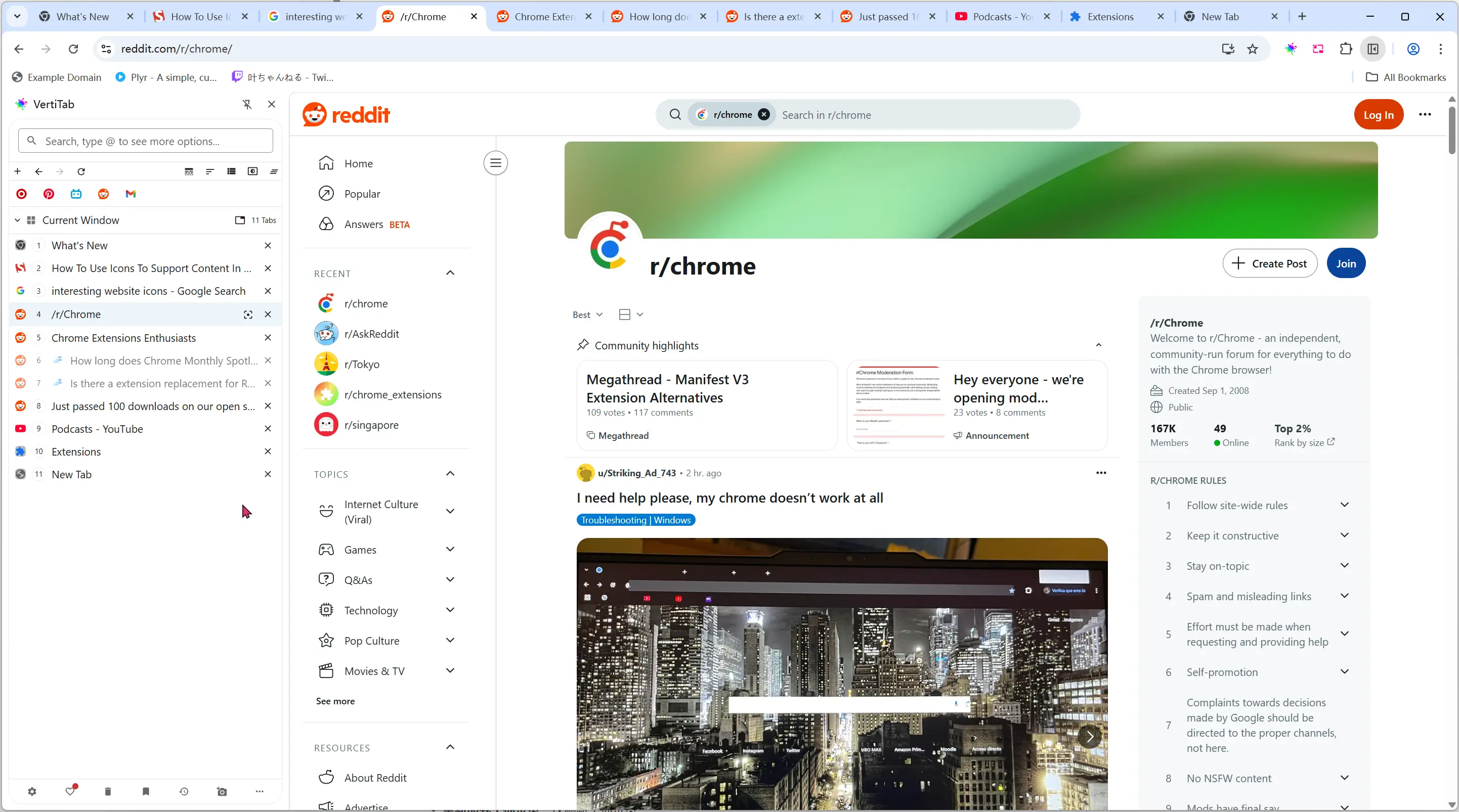
The Clear Tabs button in the toolbar provides advanced bulk clearing with customizable behavior:
- Create Snapshot Before Clearing: Automatically creates a snapshot before clearing tabs
- Close Inactive Tabs: Closes tabs that haven’t been accessed recently
- Close Discarded Tabs: Closes hibernated/sleeping tabs
- Skip Sound Tabs: Preserves tabs currently playing audio
- Skip Current Tab: Preserves the currently active tab
- Show Confirmation Dialog: Shows confirmation before executing the clear operation
Undo Closed Tabs (Premium Feature)
Section titled “Undo Closed Tabs (Premium Feature)”Right-click on any window header title to access the undo menu (requires premium subscription):
- Restore Last Closed Tab: Restore the most recently closed tab
- Restore Last 3 Closed Tabs: Restore the last 3 closed tabs
- Restore Last 5 Closed Tabs: Restore the last 5 closed tabs
- Restore All Closed Tabs: Restore all recently closed tabs
::: info Premium Feature The undo closed tabs feature requires a premium subscription and maintains a history of recently closed tabs for quick restoration. :::
Keyboard Shortcuts
Section titled “Keyboard Shortcuts”You can set up keyboard shortcuts for these actions:
- Go to
chrome://extensions/shortcuts - Find VertiTab in the list
- Assign shortcuts for the following functions (in recommended order):
Basic Closing
Section titled “Basic Closing”- Remove Duplicate Tabs - Remove duplicate tabs based on URL matching
- Close Other Tabs - Close all tabs except the current one
- Close Tabs to the Left - Close all tabs to the left of the current tab
- Close Tabs to the Right - Close all tabs to the right of the current tab
Group-Based Closing
Section titled “Group-Based Closing”- Close Current Group Tabs - Close all tabs in the current group
- Close All Ungrouped Tabs - Close all tabs that are not in any group
- Close All Tabs Except Current Group - Close all tabs outside the current group
Tree-Based Closing
Section titled “Tree-Based Closing”- Close Current Tab Tree with Parent and Children - Close the current tab and its entire tree structure
- Close Current Tab Tree Children - Close only the child tabs of the current tab
- Close Current Tab and Tree Children - Close the current tab and all its child tabs
Domain-Based Closing
Section titled “Domain-Based Closing”- Close Current Tab Same Domain Other Tabs (Except Current Tab) - Close other tabs from the same domain, keeping the current tab
- Close Current Tab and Same Domain Tabs - Close the current tab and all tabs from the same domain
System-Level Closing
Section titled “System-Level Closing”- Close All Discarded Tabs - Close all hibernated/discarded tabs
- Clear Tabs - Advanced clearing with customizable options (same as toolbar Clear Tabs button)
Tips for Efficient Tab Closing
Section titled “Tips for Efficient Tab Closing”-
Use Multi-Selection: Select multiple unwanted tabs and close them all at once using Shift + W
-
Same Site Cleanup: Use “Close Same Site Tabs” to quickly clean up multiple tabs from the same website
-
Tree Management: In Tree View, use “Close Children Tabs” to clean up research branches while keeping the main topic
-
Middle-Click Efficiency: Keep middle-click closing enabled for fastest single-tab closure
-
Group Organization: Organize related tabs into groups, then use group deletion for bulk cleanup
-
Hibernated Tab Cleanup: Use “Close All Discarded Tabs” to quickly clean up sleeping tabs that consume memory
-
Duplicate Management: Regular use of “Close Duplicate Tabs” helps maintain a clean workspace
-
Clear Tabs Strategy: Configure Clear Tabs settings to match your workflow (skip audio, preserve current tab, etc.)
-
Confirmation Settings: Adjust “Don’t Show Again” settings based on your confidence level with different closing operations
-
Undo Safety Net: With premium, use the undo feature as a safety net for accidental closures
These closing features work together to provide comprehensive tab management, whether you’re dealing with individual tabs, bulk operations, or complex tree structures.
