Recent Tabs
Recent Tabs
Section titled “Recent Tabs”The Recent Tabs feature provides quick access to your 5 most recently accessed tabs, making it easy to navigate between frequently used pages in environments with many open tabs.
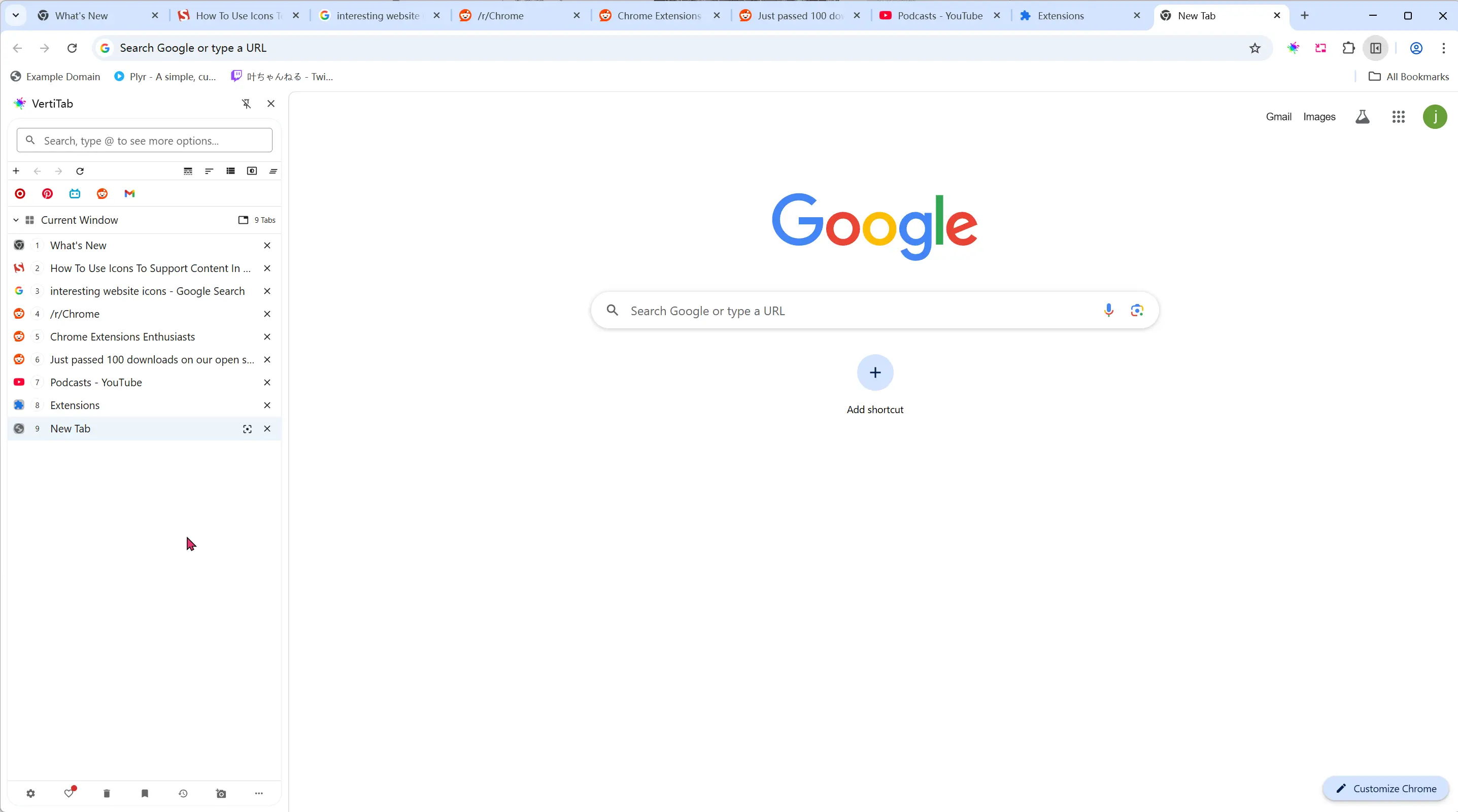
Accessing Recent Tabs
Section titled “Accessing Recent Tabs”Keyboard Shortcut
Section titled “Keyboard Shortcut”When the sidebar has focus, press R to open the Recent Tabs dialog.
Menu Access
Section titled “Menu Access”- Click the three dots (⋯) icon in the bottom-right corner
- Select “Recent Tabs” from the menu
What It Shows
Section titled “What It Shows”The Recent Tabs dialog displays:
- 5 most recently accessed tabs (sorted by last access time)
- Tab favicon and title
- Website URL for each tab
- Tabs from current window only (if “Current Window Only” setting is enabled)
- Excludes pinned tabs if “Show Pinned Tabs as Icons” is enabled
- Excludes hidden tabs
How to Use
Section titled “How to Use”- Open the Recent Tabs dialog using R key or menu
- Click on any tab entry to switch to that tab
- The dialog closes automatically after selection
Benefits
Section titled “Benefits”- Quick Navigation: Rapidly switch between recently used tabs
- Large Tab Management: Essential when working with dozens of tabs
- Workflow Efficiency: Access frequently visited pages without scrolling
- Memory Aid: Visual reminder of recently viewed content
Settings Integration
Section titled “Settings Integration”The Recent Tabs feature respects your display preferences:
- Current Window Only: Shows recent tabs from current window only when enabled
- Pinned Tab Display: Excludes pinned tabs when they’re displayed as icons
- Tab Filtering: Automatically excludes hidden or invalid tabs
This feature is particularly useful for users who work with many tabs simultaneously and need quick access to their most recently visited pages.
