Suspending Tabs
Suspending Tabs
Section titled “Suspending Tabs”VertiTab provides comprehensive tab suspension functionality to optimize memory usage while keeping tabs accessible. Suspended tabs remain in your tab bar but are terminated to free up memory, automatically reloading when you return to them.
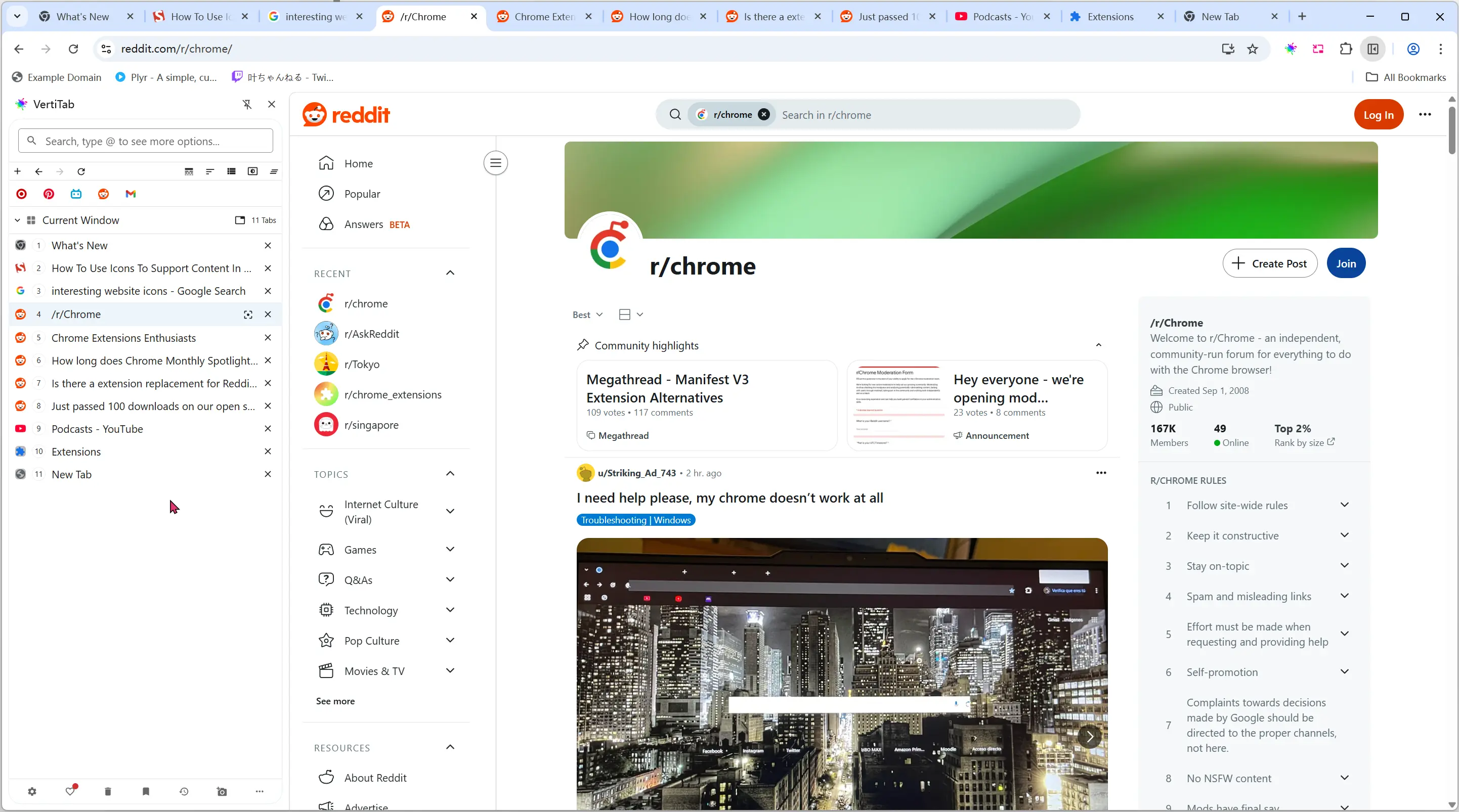
What is Tab Suspension?
Section titled “What is Tab Suspension?”Tab suspension (also called “discarding”) is a memory-saving feature that terminates tab processes while preserving:
- Tab position in your browser
- Form content and scroll positions
- Browser navigation history (forward/back functionality)
- All tab metadata and organization
When you click a suspended tab, it automatically reloads, restoring your previous state just like using browser forward/back navigation.
1. Single Tab Suspension
Section titled “1. Single Tab Suspension”Right-click Menu
Section titled “Right-click Menu”Right-click on any tab to access suspension options:
- Suspend Tab - Basic tab suspension with expandable options
- More options (click the arrow) - Advanced suspension and management options
Advanced Suspension Options
Section titled “Advanced Suspension Options”When you click the arrow next to “Suspend Tab”, you’ll see additional options:
Individual Tab Actions
Section titled “Individual Tab Actions”- Suspend This Tab - Suspend the current tab to free memory
- Suspend Other Tabs - Suspend all tabs except the current one (Premium)
- Suspend All Tabs - Suspend all tabs in the current window (Premium)
Tab Management
Section titled “Tab Management”- Restore All Tabs - Restore all suspended tabs in the current window (Premium)
Auto-Suspension Control
Section titled “Auto-Suspension Control”- Disable Auto Suspend Tab - Prevent this specific tab from being auto-suspended (Premium)
- Disable Auto Suspend Domain - Prevent all tabs from this domain from being auto-suspended (Premium)
Tree-based Suspension (Premium)
Section titled “Tree-based Suspension (Premium)”- Suspend Tab Tree - Suspend this tab and all its child tabs in the tree hierarchy
Settings Access
Section titled “Settings Access”- Auto Suspend Settings - Direct access to suspension configuration (Premium)
2. Multiple Tab Suspension
Section titled “2. Multiple Tab Suspension”Selecting Multiple Tabs
Section titled “Selecting Multiple Tabs”You can select multiple tabs using:
- Click and Drag - Drag across multiple tabs to select a range
- Ctrl/⌘ + Click - Add individual tabs to your selection
- Shift + Click - Select a range of tabs from the last clicked tab
Suspending Selected Tabs
Section titled “Suspending Selected Tabs”Once you have multiple tabs selected:
- Right-click on any selected tab
- Choose “Suspend Tab” from the context menu
- All selected tabs will be suspended simultaneously
This is perfect for bulk memory optimization while keeping tabs organized and accessible.
3. Group Tab Suspension
Section titled “3. Group Tab Suspension”Accessing Group Suspension
Section titled “Accessing Group Suspension”- Right-click on any tab group header
- Select “Suspend All Tabs” from the context menu
This suspends all tabs within that specific group, ideal for temporarily freeing memory from project-related tab collections while maintaining group organization.
4. Window-wide Suspension
Section titled “4. Window-wide Suspension”Window Header Menu
Section titled “Window Header Menu”- Right-click on the window header area (the top bar of the VertiTab panel)
- Select “Suspend All Tabs” from the context menu
This suspends every tab in the current browser window except the currently active tab, providing maximum memory savings while keeping your current work accessible.
5. Scheduled Tasks (Premium)
Section titled “5. Scheduled Tasks (Premium)”Tab-level Scheduling
Section titled “Tab-level Scheduling”Each tab can have individual scheduled suspension tasks:
- Right-click on any tab
- Select “Scheduled Task” from the context menu
- Configure automatic suspension based on:
- Time-based triggers - Suspend after specific time periods
- Countdown - Suspend after a specified time
Task Management
Section titled “Task Management”- View active scheduled tasks with status indicators
- Modify or cancel existing scheduled tasks
- Set up complex suspension workflows
6. Auto Suspension System (Premium)
Section titled “6. Auto Suspension System (Premium)”Memory-Based Auto Suspension
Section titled “Memory-Based Auto Suspension”Access via Settings > Performance:
Suspension Method Selection
Section titled “Suspension Method Selection”- Disabled - No automatic suspension
- Suspend Tabs - Automatically suspend inactive tabs to save memory
- Close Tabs - Automatically close inactive tabs (alternative to suspension)
Time-Based Auto Suspension
Section titled “Time-Based Auto Suspension”- Suspend Inactive Tabs Timer - Set minutes of inactivity before auto-suspension
- Threshold-Based Suspension - Suspend tabs when inactive tab count exceeds limits
Suspension Thresholds
Section titled “Suspension Thresholds”Configure intelligent suspension triggers:
- Tab Count Trigger - When inactive tabs exceed a set number
- Time Threshold - Suspend tabs inactive for specified minutes
- Combined Triggers - Use both count and time conditions
Skip Rules for Auto Suspension
Section titled “Skip Rules for Auto Suspension”Protect important tabs from automatic suspension:
Tab Type Exclusions
Section titled “Tab Type Exclusions”- Pinned Tabs - Keep important persistent tabs active
- Playing Media Tabs - Preserve audio/video playback
- Active Tab - Never suspend the currently viewed tab
- Form Changed Tabs - Protect unsaved form data
- Offline Tabs - Maintain offline accessibility
- Notification Tabs - Preserve notification functionality
7. Site-Specific Settings (Premium)
Section titled “7. Site-Specific Settings (Premium)”Domain Whitelist Management
Section titled “Domain Whitelist Management”Access via Settings > Performance > Suspension Whitelist:
Whitelist Configuration
Section titled “Whitelist Configuration”- Add Domain Rules - Specify domains that should never be suspended
- URL Pattern Matching - Use specific URL patterns for fine-grained control
- Bulk Domain Management - Import/export whitelist configurations
Common Whitelist Examples
Section titled “Common Whitelist Examples”gmail.comdocs.google.comcalendar.google.comslack.comteams.microsoft.comPer-Domain Settings
Section titled “Per-Domain Settings”- Disable Auto Suspend Domain - Configure from any tab’s context menu
- Apply to All Tabs - Automatically applies to all current and future tabs from that domain
8. Keyboard Shortcuts
Section titled “8. Keyboard Shortcuts”You can set up keyboard shortcuts for suspension actions:
- Go to
chrome://extensions/shortcuts - Find VertiTab in the list
- Assign shortcuts for the following functions:
Basic Suspension
Section titled “Basic Suspension”- Suspend Current Tab - Suspend the currently active tab
- Suspend Other Tabs - Suspend all tabs except the current one
- Suspend All Tabs - Suspend all tabs in the current window
Group-Based Suspension
Section titled “Group-Based Suspension”- Suspend Current Group Tabs - Suspend all tabs in the current group
Tree-Based Suspension
Section titled “Tree-Based Suspension”- Suspend Tab Tree - Suspend the current tab and all child tabs
- Suspend Tab Tree Children - Suspend only the child tabs
- Suspend Tab Tree with Parent and Children - Suspend the entire tree structure
System-Level Operations
Section titled “System-Level Operations”- Suspend Inactive Tabs - Suspend non-active tabs based on rules
- Restore All Suspended Tabs - Restore all suspended tabs in the current window
Advanced Operations
Section titled “Advanced Operations”- Suspend Tabs Based on Ignore Rules - Use configured rules for intelligent suspension
9. Advanced Tips
Section titled “9. Advanced Tips”Memory Optimization Strategies
Section titled “Memory Optimization Strategies”- Selective Suspension - Use domain whitelists for important services
- Threshold Management - Configure appropriate count and time thresholds
- Media Preservation - Always skip media tabs to avoid interruption
- Form Protection - Enable form change detection to prevent data loss
- Group Organization - Use tab groups with group-level suspension for project management
Suspension Timing
Section titled “Suspension Timing”- Short-term Projects - Use manual suspension for temporary memory relief
- Long-term Workflows - Configure auto-suspension with appropriate thresholds
- Scheduled Workflows - Use scheduled tasks for regular maintenance
- Emergency Cleanup - Use “Suspend All” for immediate memory recovery
Restoration Strategies
Section titled “Restoration Strategies”- Gradual Restoration - Restore tabs as needed rather than all at once
- Priority-Based - Restore important tabs first using selective clicking
- Batch Restoration - Use “Restore All” for returning to full workflow
- Auto-Restoration - Individual tabs restore automatically when accessed
Premium Features
Section titled “Premium Features”Advanced suspension functionality requires VertiTab Premium:
- Multi-tab suspension operations
- Group and window-level suspension
- Auto-suspension system with thresholds
- Scheduled suspension tasks
- Domain-specific suspension rules
- Advanced skip rules and whitelists
- Keyboard shortcuts for suspension
- Tree-based suspension operations
Troubleshooting
Section titled “Troubleshooting”Common Issues
Section titled “Common Issues”Tabs Don’t Suspend
- Check if tabs are in suspension whitelist
- Verify tabs aren’t playing media (if skip rule enabled)
- Ensure tabs don’t have unsaved form changes (if skip rule enabled)
Auto-Suspension Not Working
- Confirm suspension method is set to “Suspend Tabs”
- Check threshold settings are appropriate
- Verify tab activity detection is functioning
Suspended Tabs Won’t Restore
- Try clicking the tab again
- Check for network connectivity issues
- Use “Restore All Suspended Tabs” for batch restoration
Best Practices
Section titled “Best Practices”- Start Conservatively - Begin with higher thresholds and adjust based on usage
- Monitor Memory Usage - Use browser task manager to verify memory savings
- Test Whitelist Rules - Ensure important services remain accessible
- Regular Maintenance - Periodically review and update suspension rules
- Balance Performance - Find the right balance between memory savings and convenience
The suspension system is designed to provide seamless memory optimization while maintaining full access to your browsing workflow. Regular use of suspension features can significantly improve browser performance, especially when working with large numbers of tabs.
